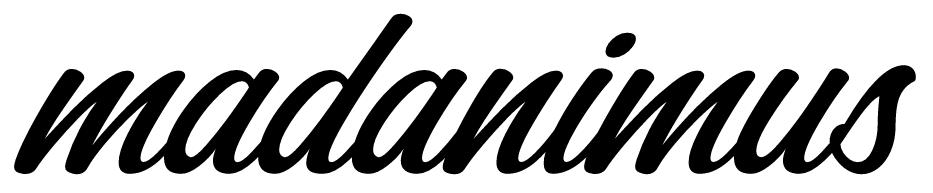Mobile Studio is one of the 5 channels of Marketing Cloud along with Email Studio, Web Studio, Social Studio and Analytics Studio. Mobile Studio (MobileConnect and MobilePush) enables marketers to engage/connect with mobile users via SMSs, push messages on mobile apps and via Line to broadcast to a larger audience.
Unlike Email Marketing, Mobile Marketing
– has a limit to characters in the content,
– can have no images sent directly
You can read some Email Marketing Best practices here.
Three ways to communicate your message to your contact on Mobile using Marketing Cloud:
– MobileConnect: Allows to send SMSs
– Mobile Push: Allows to send push notifications to the app
– GroupConnect: Allows to broadcast messages to a larger audience at a same time in groups.
Here we are going to see how MobileConnect can be used to improve your mobile presence. Let’s start it with the Implementation.
Implementation of MobileConnect
Before starting to send SMSs from your Marketing Cloud, you will need to work on the following:
- Purchase MobileConnect Short/Long Codes
- Configure STOP keywords
- Set FROM name
- Configure blackout window
- Define keywords
- Configure headers and footers
Purchase Short or Long Code
The very first step while going in Implementation is purchasing the short/long codes for MobileConnect. A Short/Long code is an identity just like the email address. A code is valid for messaging in one country/region. More than one Code will be required to send SMSs in more than one country. Salesforce account executive will ask you to fill a form as well for the code purchase.
STOP Keywords
There are few default Stop keywords working in Marketing Cloud while we can set our own Stop keywords as required. Using Stop keywords, a contact can unsubscribe from your account. Default Stop keywords: STOP, QUIT, CANCEL, END, and UNSUBSCRIBE
FROM Name
A From name should be set for a code. This will help recipient to identify the sender. For the first timers, please ask Salesforce support or Account Executives to enable From name. Character restrictions for From Names vary by location.
Blackout Window
Blackout Window is a period during which your MobileConnect account will not send outgoing messages. This feature prevents you to send SMS at inopportune time. A common example of the Blackout window is night and weekends. Blackout window does not affect Automations, Journeys, it just holds the message delivery till the end of the blackout time.
Keywords
Keywords, similar to campaigns in Email Studio, are touch points in a customer’s journey. Also, keywords can be used to represent the stage in his/her journey. For example, you can use a series of messages with different keywords associated at each level of the journey. NewLead, Interested, NewCustomer, LostLead can be a series.
Headers and Footers
Setting headers and footers is not mandatory but a good-to-have thing. Header will be appended to the beginning and footer to the end of each outgoing message. Headers and footers can have text or AMPScript that you might want to put with every send. Example of a header is an AMPScript that retrieves first name and last name of the contact. This will help in personalisation in messages using a standard for semantics. Example of a footer can be a text where you provide contact a way to unsubscribe.
Interested in more details about Marketing Cloud, then Click here.